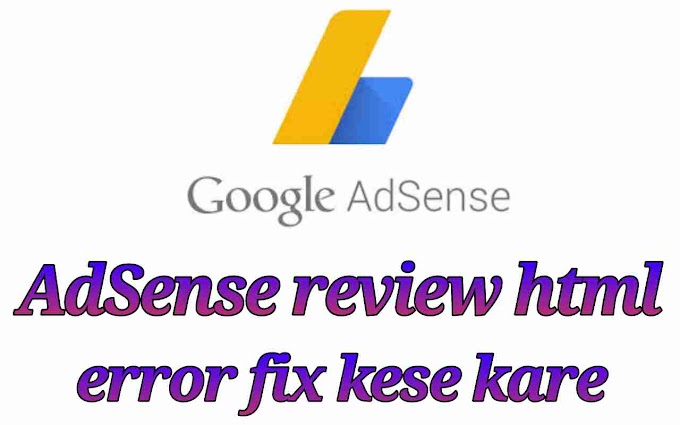How to Disable Windows 10 Update
Hello friends, today in this post, I am telling you how to Disable Automatic Update in Windows 10 computer, so you stay till the end of this post.
It is very important to do Update Windows because if there is an error in Windows or there are any improvements in Windows Security then we all get it in our computer through Windows Update.
Windows 10 is a large operating system whose size is around 3 to 4 GB and if it comes in an update, it means that we have to give 3-4 GB of data to Windows to update our computer.
If you do not want to update the Windows 10 operating system installed on your computer and want to stop Automatic Update in some way, then you have come to the right post. Today I tell you the easiest way to disable Windows 10 update, so that you will be able to disable the update in your Windows 10 computer.
How to Disable Windows 10 Automatic Update -
Windows 10 Update Service Disable By using this trick, we can completely disable the Windows 10 Update service so that our computer will not check for updates and not download updates, To disable Windows 10 update service, follow all the steps properly.
1. First you press the Windows + R button in the keyboard.
2. Now the run window will open in your computer screen.
3. Now type services.msc here and click on OK.
4. Now the Services window will open in the computer screen.
5. Now you scroll here and find Windows Update.
6. After getting Windows Update, now you double click on it.
7. Now click on the down arrow in front of Startup Type.
8. Now you will see four options here, then you click on Disabled here.
9. Now if you see Running in front of Service status, then click on Stop here.
10. Now the service control window will open in your screen which will be completely green in 5 seconds. now you click on Close here.
11. Now click on Apply so that all the Changes will be applied in your computer.
12. Now click on OK.
13. After doing this you can close the Services window.
14. Now the Windows 10 Update service has been successfully disabled in our computer.
In this way we can disable Windows 10 Update and safe your data for other work, I hope you will like this post and you must have got to learn something new, friends, if you like this post, then share it with your friends.
Hello friends, today in this post, I am telling you how to Disable Automatic Update in Windows 10 computer, so you stay till the end of this post.
It is very important to do Update Windows because if there is an error in Windows or there are any improvements in Windows Security then we all get it in our computer through Windows Update.
Windows 10 is a large operating system whose size is around 3 to 4 GB and if it comes in an update, it means that we have to give 3-4 GB of data to Windows to update our computer.
If you do not want to update the Windows 10 operating system installed on your computer and want to stop Automatic Update in some way, then you have come to the right post. Today I tell you the easiest way to disable Windows 10 update, so that you will be able to disable the update in your Windows 10 computer.
How to Disable Windows 10 Automatic Update -
Windows 10 Update Service Disable By using this trick, we can completely disable the Windows 10 Update service so that our computer will not check for updates and not download updates, To disable Windows 10 update service, follow all the steps properly.
1. First you press the Windows + R button in the keyboard.
2. Now the run window will open in your computer screen.
3. Now type services.msc here and click on OK.
4. Now the Services window will open in the computer screen.
5. Now you scroll here and find Windows Update.
6. After getting Windows Update, now you double click on it.
7. Now click on the down arrow in front of Startup Type.
8. Now you will see four options here, then you click on Disabled here.
9. Now if you see Running in front of Service status, then click on Stop here.
10. Now the service control window will open in your screen which will be completely green in 5 seconds. now you click on Close here.
11. Now click on Apply so that all the Changes will be applied in your computer.
12. Now click on OK.
13. After doing this you can close the Services window.
14. Now the Windows 10 Update service has been successfully disabled in our computer.
In this way we can disable Windows 10 Update and safe your data for other work, I hope you will like this post and you must have got to learn something new, friends, if you like this post, then share it with your friends.