Free hosting se WordPress website kese banaye
Hello friends aj is post me free hosting se wordPress me website kese banate h iske bare me share kar raha hu
Sabhi jante h blog ke liye 2 platform sabse popular h blogger or wordpress is post ne ham WordPress me website banana bata raha hu.
Blog or website banane ke liye WordPress ek bohot achha option h kyonki isme ham blogger se jada features ko use kar sakte h par iske liye kuchh important chizo ki jarurat padti h hosting or domain name ki
Yadi ap WordPress me ek achhi website banana chahte h to apke pas hosting or domain name hona jaruri h uske liye apko kisi hosting company se hosting or domain name buy karna hoga
Blog target country set kese kare
Ap sabhi jante h hosting kitna mehnga padta h par yadi ap WordPress me new h to me apko suggest karunga ki ap pehle free hosting se website bana lijiye or kuchh din use karne ke bad ap achhi hosting buy kar ke website banaye
1. Sabse pehle google.com open kare
2. Ab yaha par 000webhost.com search kare ya direct visit kare
3. Ab ap sign up for free par click kare
Gmail me kisi bhi mail ko block kese kare
4. Ab ap yaha par form fill up kare email id ,password or website name dale or get free hosting par click kare
5. Ab gmail open kare or apna gmail address confirm kare
Ab apne apni WordPress website ke liye free me hosting register kar liye h ab bas apko apni hosting me WordPress install karna h to chaliye dosto start karte h
1. Sabse pehle 000webhost website me jaye
2. Ab 000webhost me login kare
Google map address delete kese kare
3. Login hone ke bad apko apne jo website ka name add kiye the vo dikhai dega.
4. Ab ap manage website par click kare
5. Ab yaha par build WordPress website ke neche bale option install now par click kare
6. Yaha par ye form ko thik se fillup kare username or password add kare or install par click kare
7. Install par click karne ke bad apki hosting me WordPress install hona start ho jayega 1-2 mit wait kare
AdSense ads code kisi other site me use ho rahe h kese bache
8. Hosting par WordPress install ho jane ke bad go to configuration page par click kare
9. Ab ap upar se url ko copy kar ke kisi achhi jagah past kar dijiye ap apne website dashboard me jane ke liye isi url ki jarurat padegi
10. Ab ap yaha par username or password dale or login kare
11. Ab apki WordPress website dashboard open ho jayega
Ab WordPress me apki website ban gayi h ap or ab ap apni website ko thik se customized kare plugin install kare or post likh sakte h or yadi ap domain name change karna chahte h to domain name bhi change kar sakte h
Google map address edit kese kare
Is prakar se ap free hosting le sakte ho or free me WordPress website bana sakte h isse ap WordPress ko bohot achhe se sikh sakte h or uske bad ap paid hosting use kar sakte h aasani se
Friends kesi lagi ye post batana jarur yadi apko koi problem aaye to ap comments karna me apki help jarur karunga next post me fir se milenge tab tak ke liye bye....
Hello friends aj is post me free hosting se wordPress me website kese banate h iske bare me share kar raha hu
Sabhi jante h blog ke liye 2 platform sabse popular h blogger or wordpress is post ne ham WordPress me website banana bata raha hu.
Blog or website banane ke liye WordPress ek bohot achha option h kyonki isme ham blogger se jada features ko use kar sakte h par iske liye kuchh important chizo ki jarurat padti h hosting or domain name ki
Yadi ap WordPress me ek achhi website banana chahte h to apke pas hosting or domain name hona jaruri h uske liye apko kisi hosting company se hosting or domain name buy karna hoga
Blog target country set kese kare
Ap sabhi jante h hosting kitna mehnga padta h par yadi ap WordPress me new h to me apko suggest karunga ki ap pehle free hosting se website bana lijiye or kuchh din use karne ke bad ap achhi hosting buy kar ke website banaye
WordPress ke liye free hosting kese le -
Friend me jis hosting website ke bare me bata raha hu yaha se ham bilkul free me hosting le sakte h or sath hi yaha se ek sub domain bhi mil jata h yadi fir ham chahe to new domain bhi add kar sakte h to chaliye dosto apni website ke liye free hosting register kar lete h1. Sabse pehle google.com open kare
2. Ab yaha par 000webhost.com search kare ya direct visit kare
3. Ab ap sign up for free par click kare
Gmail me kisi bhi mail ko block kese kare
4. Ab ap yaha par form fill up kare email id ,password or website name dale or get free hosting par click kare
5. Ab gmail open kare or apna gmail address confirm kare
Ab apne apni WordPress website ke liye free me hosting register kar liye h ab bas apko apni hosting me WordPress install karna h to chaliye dosto start karte h
Free hosting me WordPress install kese kare -
Friends apne hosting register kar liye h to ab ap bohot hi aassni se hosting me wordpress me hosting install kar sakte h1. Sabse pehle 000webhost website me jaye
2. Ab 000webhost me login kare
Google map address delete kese kare
3. Login hone ke bad apko apne jo website ka name add kiye the vo dikhai dega.
4. Ab ap manage website par click kare
5. Ab yaha par build WordPress website ke neche bale option install now par click kare
6. Yaha par ye form ko thik se fillup kare username or password add kare or install par click kare
7. Install par click karne ke bad apki hosting me WordPress install hona start ho jayega 1-2 mit wait kare
AdSense ads code kisi other site me use ho rahe h kese bache
8. Hosting par WordPress install ho jane ke bad go to configuration page par click kare
9. Ab ap upar se url ko copy kar ke kisi achhi jagah past kar dijiye ap apne website dashboard me jane ke liye isi url ki jarurat padegi
10. Ab ap yaha par username or password dale or login kare
11. Ab apki WordPress website dashboard open ho jayega
Ab WordPress me apki website ban gayi h ap or ab ap apni website ko thik se customized kare plugin install kare or post likh sakte h or yadi ap domain name change karna chahte h to domain name bhi change kar sakte h
Google map address edit kese kare
Is prakar se ap free hosting le sakte ho or free me WordPress website bana sakte h isse ap WordPress ko bohot achhe se sikh sakte h or uske bad ap paid hosting use kar sakte h aasani se
Friends kesi lagi ye post batana jarur yadi apko koi problem aaye to ap comments karna me apki help jarur karunga next post me fir se milenge tab tak ke liye bye....











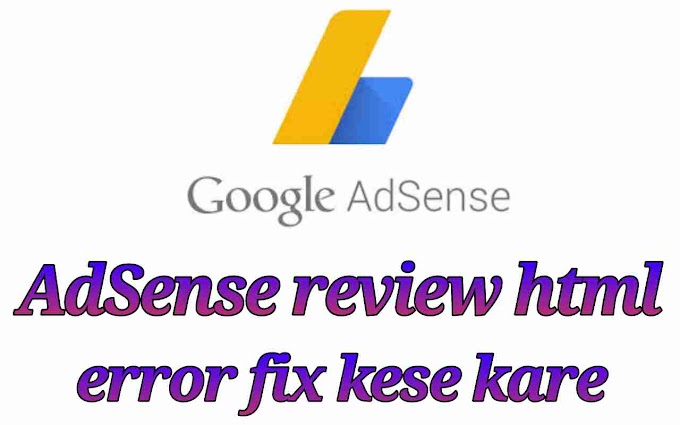

Hello
ReplyDeleteVery great and informative article
Thanks
ReplyDeleteThis comment has been removed by a blog administrator.
ReplyDeletefree wordpress me saare plugins enable nahi rehte .. saare features enable karne ke liye kya karen
ReplyDeleteUske liye apko hosting me WordPress ko install karna hoga uske bad ap sabhi features ko use kar payenge.
ReplyDelete